Pictures are an important part of a SharePoint site, it enriched the otherwise plain look and feel. With a little extra effort we can integrate Slimbox to show the pictures in a very slick and modern way.
Solution
1. Download Slimbox2 and jQuery, in this example I used jQuery 1.8.3 uncompressed.
2. Save the files in the Style Library of SharePoint. Note that not all the Slimbox files are required to be stored in SharePoint.
3. Include the jQuery javascript, the Slimbox javascript and the Slimbox CSS to the page, page-layout or the master page.
<script type="text/javascript" src="js/jquery.js"></script> <script type="text/javascript" src="js/slimbox2.js"></script> <link rel="stylesheet" href="css/slimbox2-rtl.css" type="text/css" media="screen" />
5. Create a picture library and save a couple of pictures to the library. The picture library will provide the necessary thumbnails without any extra effort.
6. Add a CQWP to a page and query the pictures.
7. Create a XSLT that shows the small thumbnails of the pictures, for example in a banner view.
8. I created two variables for the default SharePoint Thumbnails, Thumbnail_w and Thumnbail_t. And used the following code to show the small thumbnail with a Slimbox link to the bigger thumbnail.
<a href="{$Thumbnail_w}" rel="lightbox" title="{@Title}"> <img src="{$Thumbnail_t}" alt="alt" class="PhotoAppThumbnail" /> </a>
9. Also note that the title field is added to the Slimbox link, the title will be displayed on the Slimbox overlay.
Result
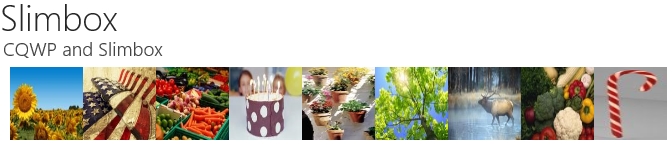

Hello,
thank you for sharing your knowlege. The part with XSLT I don’t get it though.. could you help me?
7. Create a XSLT that shows the small thumbnails of the pictures, for example in a banner view.
Slimbox Result 1
8. I created two variables for the default SharePoint Thumbnails, Thumbnail_w and Thumnbail_t. And used the following code to show the small thumbnail with a Slimbox link to the bigger thumbnail.
9. Also note that the title field is added to the Slimbox link, the title will be displayed on the Slimbox overlay.
best regards
jcb